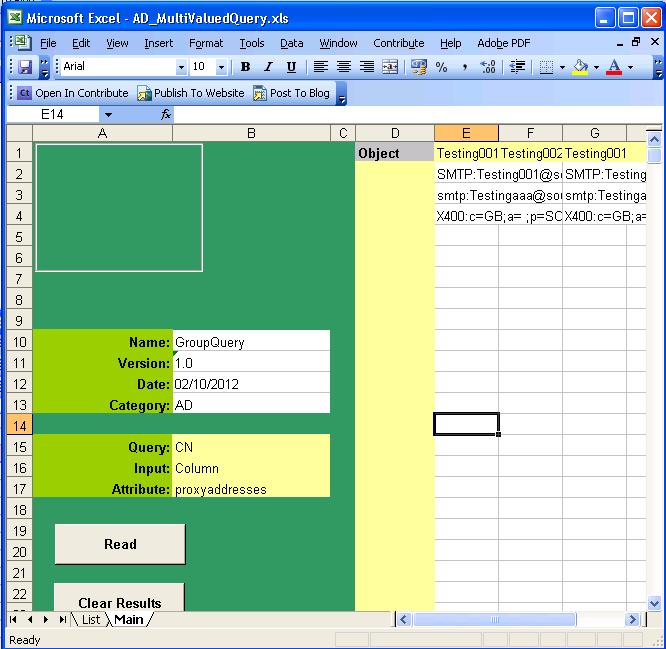This spreadsheet is for the batch reading of multiple user\contact objects with a common multivalued attribute. For each object the multivalued LDAP attribute is enumerated so each value in the collection is listed in a cell.
Typically the multi valued attributes that will be read in this way would be proxyaddresses and memberof. Proxyaddresses is a list of user email addresses in different mail formats. Memberof is the group membership of a user as a list of distinguished names.
Please note: The memberof attribute does not contain a users primary group this is stored on the PrimaryGroupID attribute and is normally the integer 513 which is the RID of "Domain Users"
The control buttons on the left hand side perform the following function:
|
Button |
Functionality |
|
Read |
Will read the objects specified in either row 1 or column D sequentially populating the LDAP multivalued attributes, values in either rows or columns. The attribute is specified in Cell "B17" |
|
Clear Results |
Clears the contents of columns E and higher leaving the column headers intact |
The objects can be read in one of two formats which are specified in Cell "B16":
|
Format |
Functionality |
|
Column |
The objects to be read are specified in Row 1 in the column headers. The objects are read sequentially from Cell E1 until an empty cell is found. The values of the attribute are listed in the same column as their column header. |
|
Row |
The objects to be read are specified in Column D starting cell D2 and read sequentially through column D until an empty cell is found, The values of the attribute are listed in the same row as the header in column D. |
Object names can by specified in cell "B15" by Either;
- Common Name
- Samaccountname
- Distinguished name
Distinguished names will be read directly and offer the best performance in large directory structures. Common names or Samaccountname need to have their distinguished names queried and there is small time delay for each object in performing this lookup.
Once the object names to be read have been populated as column or row headers select the Read Button.
The objects will be read and the attributes multiple values populated in columns or rows;
|
Result |
|
|
Empty Cell |
The attribute has been successfully read and has no values |
|
List of values |
The attribute has been successfully read and has values |
|
Object not found |
An object of this name cannot be found in the AD |
|
Error |
There is an error reading the object |
Once all the objects have been read then the attribute values will also be outputted in a list format in the list sheet. Each row will have an object name and value name. All the objects to values will be listed row by row until every value for every object has been listed.
- Details
- Category: Active Directory
- Published: 04 November 2013